Assignment 1 Task 1A + 1B + 1C Daniel O’Neill
Creation of my logo
I just started off with a white canvas with a size of 20cm with and a 15cm height and a 300pixel per centimetre and then I just change the background to a standard grey fill. As most colours look well on it.
I inserted a black rectangle about half to ¾ the size of the background then I opened up the blending options and I inserted and shadow to make it look like the black rectangle was floating
After I got the black rectangle aligned correctly I duplicated it and made another rectangle then I changed the colour of it to white. Next then I right clicked on the layers section on the right and then went into the blending options of the rectangle and then I inserted an outer glow and all its settings are shown below.
As you can see I changed the opacity to 100% to give it a dark heavy glow colour then I put the spread to 100% this removed all the transparency in it and turned it into a solid colour then I made the size small as I only wanted it to stand out a small amount and not to over power the picture something similar to a neon effect on a sign.
Next I duplicated the black rectangle that I used the first time by click on its layer clicking on layer and then duplicate layer I continued on then I went into the blending options on that image as well which I will show the characteristics of it below.
As you can see I put on a turquoise light cyan colour however I did not what this to be a solid colour I just wanted it to be a faded glow so what I done I put the opacity to about 75% because anything lower and the glow would hardly be visible and I give it small spread as with a wide spread it covers the whole image and I didn’t want that so I just give it a small spread and larger size of effect and it give me exactly what I was looking for.
After I was finished I still taught it still needed a little something to make it stand out a little more so what I did was I made a duplicate of the black rectangle again and then I put hollow cyan colour of an outer glow the exact similar to the pink I recorded the properties in the blending option and made an exact copy of the pink but only it was a light blue/cyan colour
As you can see the blending options are very similar maybe a bit heavier or a bit lighter in some places and I think that this really made the finished background look even better so next think i started to work on was the manufacture of my text so I started it in a different photoshop document which I will start explain below.
As you can see above I started off with a white canvas then I used the paint bucket tool to fill the blank canvas with a black fill because that’s the colour the text was going to be working on and I decided it would be easier to work with.
Next using the text tool I inserted the name of my off license which will be called DAN”S so I inserted the text as a red colour but I left out the idea because I wanted to make it a little different.
Next I wanted to create a better looking style of text so I added a bevel and emboss and a satin look to it to trance form it into looking like what print screen is above to the one that is below.
I feel that this looks much better that the plain one and now I just have to create my A but I am going to use a special image and edit it in a way which will make it look like an A below is settings of the a bevel and emboss and a satin that I put on to make the text look like it does.
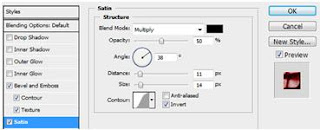
Above is the settings and options I set to make the text look like a cracked building it gives a good looking effect and can really make a logo stand out.
Above you can see my finished version of the A I created what I done was I searched for a no copyright image of pouring drink into a shot glass and then I took it I edited it and I just duplicated and inverted the pouring drink into a shot glass and positioned them exactly level apart then I highlighted a section of it. Duplicated it an then warped it to make it bendy and round to make the top part of the A then I just made correction to the over all shape to make it look like an A and that was me finished.
Before I start I had to flip the duplicated layer vertically so it would give a reflection effect then I go back to my gradient tool making sure all the settings are correct I then click on the top of the text I wanted reflected and then I drag and stop at the bottom and the I get the effect I wanted which is shown below.
Now all I have to do is flatten the image and then drag it over onto my background which I created at the start.
And after a little positioning of the text I am nearly done I just need to stick in one more image to make it perfect and to complete my logo.
After I included the final image of the champagne glasses I am finally finished my logo and I think it is finished to a high standard and quality.
Editing Scanned in images
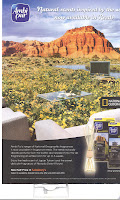 I have scanned in four images the four raw, unedited images are shown below I have not edited any of these images yet but I will be mixing them through each other creating different styles and shades.
I have scanned in four images the four raw, unedited images are shown below I have not edited any of these images yet but I will be mixing them through each other creating different styles and shades. First of all I opened the third ad I wanted the sky out of it because I will be able to insert it into the first image but I will change the tone of it to a light purple pinky colour will really make it stand out. A print screen of what I have done is below.
I used the rectangular marquee tool to cut out the part of the image I wanted next I will change the colour of the sky no a nice purple or pink colour something different from the normal sky colours.
I used the hue and saturation editor tool to adjust the colour and contrast of the grew sky I change the hue to a mid way version of pink and purple and then I saved it so I could bring it into one of the other scanned in image I will be editing.
The next scanned in image I will be editing is this one à
I will be taking the sky away and just having the woman on the balcony as I will be able to include the scenic background from the first scanned in image and include it in behind her. In this image I have removed the blue sky and all the scenic background so it will be easy 2 insert the other edited image in on top of it or even behind it.
The next scanned in image I will be editing is this one à
I will be taking the scenic background from this image and inserting it in with a different sky and a more diverted angle of the image will be missing.
I have done quite a lot to this image I have removed the whole sky background and I have spread the grass out more evenly and removed some of the furniture to give it that better scenic look and will look better when I include the other images
This is my finished creation I think it has turned out quite well because all the three images fitted together quite well and they look quite professional I must say how ever there was a few flaws with the images need resizing and bits had to be fixed up but they didn’t take too long to fix.
Next I will be editing my image that I have created above from my three scanned in images and then I will be adding in my logo that I have created to the image and some location and contact details it is displayed below.
To finished this image off I added a title insinuating that this is a sample of paradise and the slogan of my of off license is paradise is closer than you think I taught it worked well and I put some blending on the title some shadow drop a gradient and a fade white glow to give a sunshine effect.
Some improvements that could have been made is that I could have included some drink bottles or some pouring liquids into the water in the distance to make it look more like a drink/alcohol poster.
Editing self taken images
This print screen show that I have removed the background from my image one glass of wine and the candles using the magnetic lasso tool the magic want tool and the rubber and I removed it perfectly so that I can put the wine bottle and all the rest of the content on a different background.
I opened this image up into Photoshop and decided to tinker with it a little bit so that it looks more like an imaginative make believe sunset that will give a better effect.
I added more contrast and changed some of the effects to a more cyan and blue colours and added a few magenta tones highlights that give it the ping sun effect I think it looks a lot more imaginative.
Next I added another small promotional slogan which is “perfection in an instant” its just a small catchy saying. I added some blends to it like a shadow drop in the angle that makes it look like the sun is casting the shadow drop then I added an italic slant and put a chrome colour and then I positioned it correctly then I moved onto the next step.
The next step was adding my logo which I inserted at the top right corner which I did and next I will be working on putting some more images in to make it more like a alcohol of license promotional strategy.
After I put these drinks in I decided to take the image I took and put it into the image as well but I tried to make it look as if it was actually sitting on the sand I used the transform warp and distort tools to accomplish this job.
Now that I got it positioned correctly I think that that is me finished I think the hue and colour adjustments really bring this image to life.
Overview of Photoshop
Above are the three finished images I have created I used the editing software known as Adobe Photoshop it is a very advanced piece of editing software and I will go through the tools I used in each of My images and I will rate them and give good and bad points about them and at the end I will give an overall rating of Photoshop and I will also suggest an alternative software that could have been used I will also be talking about file format image resolution and colour depth of Photoshop.
For my first second and third images I made this poster I used a number of tools to get this these images too look the way they do. First of all I used the magic wand tool for removing backgrounds and some other parts of the image I wanted but this tool did not get all of the parts I wanted removed even when I adjusted the tolerance lever it never came correct to then I used the rubber tool and just rubbed out carefully what I wanted removed adjusting the size of the rubber for more of an accurate removal. Both of these tool are very good I would not have got the job done without them but they are very sensitive and it doesn’t take much to make a mistake with them but over all brilliant tools.
Next on my second image I used a range of tools but the main one I used was the rectangle tool with some help from the blending options I created like four rectangles on top of each other to make my background and I used the blending options to add the shadow the outer colours and the glow that I put in as well. The Rectangle tool is a very good tool I had no problems with it not one I found it easy to use and reshape when the rectal had been made.
On my third and first image I used an adjustment called hue and saturation which uses colours and contrast and allows the user to change the complete overall colour of the image and I changed the sunset to a blue colour in the third image and the sky to a pink colour but in a separate file then I used colour balance it was for sharpening tones and highlights to add a more vibrant and better looking effect I used this on the last image I created I used it to turn the sun pink and make the water glisten pink also I found these tools a bit tricky to use but got use to them very quickly so over all not a bad tool just takes some time to use and to fiddle with to get what your looking for.
But in all the images I have used the crop tool real easy to use just keep what you want in the box and everything outside it will be deleted, also I used the move tool which is used mainly for moving and aligning I had no problems with this tool very simple and easy to use. I also used the gradient tool to create a reflection effect on the text of my logo this was hard I had too look up some helpful video on YouTube to help me with this the link will be given below. http://www.youtube.com/watch?v=Ru5tN7TacQI&feature=related there is the link to the video that helped me create the reflection. I also used the Text tool which was pretty straight forward to use except that even the biggest font size can be small on some images so I had to enter in my own size but other that that no problem.
That is the just of all the tools that I used I could have used more I’m not sure but the tools I did mention I did use and I think that Photo shop is a brilliant editing software and I would recommend it to anyone who is willing to learn how to use it. Photoshop comes with a range of file formats and this is great especially for designers and image creators such as myself I just stayed with the JPEG format because I know it opens in the programs I have and that it does show a high quality image.





































